Step by step, we explain the different methods to remove all annoying ads from your Android mobile from brands such as Samsung, Xiaomi, etc.
Advertisements are one of the most annoying elements when using the smartphone, since no user likes having to constantly see advertising while using the terminal. However, removing all advertising to be able to use the mobile freely is possible. In this guide, we explain the different methods available to remove all ads from an Android mobile.
Advertising is present in many sections of the phone, from web browser to Facebook to messages app. Moreover, manufacturers such as Samsung and Xiaomi are also introducing their own advertisements on their terminals. Next, we analyze the presence of advertising on Android phones at length to explain how to stop it.
It is possible to remove all advertisements from your Android, follow these steps to remove them.
Completely eliminate advertising from your Android mobile
There are many services and applications on your Android mobile in which you can find advertising. Next, we see how to remove ads from each of these sections.
Remove pop-ups from Chrome
Of course, you can find advertising while browsing Google Chrome, not only in the form of advertising sections on the web pages you visit, but also in the form of pop-up windows. These pop-ups can be very annoying and difficult to close, so it is best to block them.
Fortunately, Chrome has an automatic pop-up blocker. It is possible that this tool has been disabled on your mobile, which causes these ads to continue to appear. You can re-enable Chrome's pop-up blocker or verify that it's active by following this process:
- Open Google Chrome on your mobile.
- Click the three-dot button in the upper right corner.
- In the options menu, click on the “Settings” section.
- Go to "Site Settings".
- Go to “Pop-ups and redirects” and check that the box is disabled, as this means that pop-ups cannot appear. You can also enter "Ads" to see that the tool is disabled and therefore invasive or misleading advertisements are blocked.
If, after this check, the pop-ups continue to appear on your mobile when browsing with Google Chrome, it may be the fault of malware that has been installed on your terminal. Therefore, you will have to proceed to remove the virus from your phone.
Remove apps with ads
While downloading third party applications from Google Play Store or alternative methods, there is a chance that these may invade your mobile with advertisements in the form of notifications and even with advertisements that take up the whole screen when you have other open applications. To find out which application it is and to be able to act against it, just open the Multitasking screen. The last application that appears will be the one that shows the application and the one that you need to close.
How to Use Instagram Without Seeing Ads
Another option to remove ads is to pay for the premium version of the app i.e. subscribe to the paid version. This is usually the best option to get rid of ads while still enjoying app features.
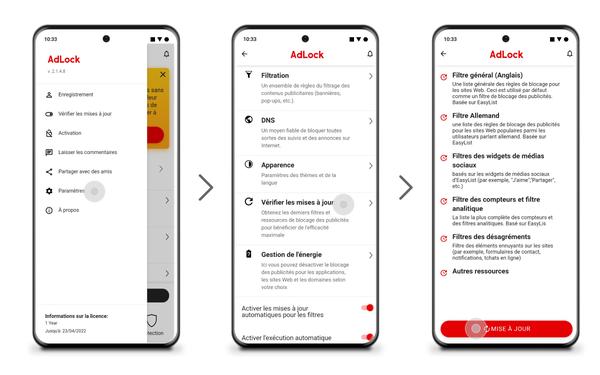
Finally, if you don't want to support ads and don't want to pay for the premium version, it's best to remove apps that contain ads. It's as simple as going into Settings > Apps, navigating to the page of the app you want to remove, and hitting the "Uninstall" button.
Delete SMS spam
Advertising even appears in text messages on your mobile, which is not a tasteful dish. However, the Android messaging app has been automatically blocking SMS spam since late December 2018, which is another of the coolest native features of this operating system. If you continue to receive text messages with advertisements, you can follow these steps to activate the blocker or check that it is still active:
- Open the “Messages” application on your mobile.
- Click on the button with three dots that appears in the right corner of the search engine.
- Go to “Settings” then “Spam protection”.
- Check the box “Enable spam protection”.
- Finally, on the main screen, you can click the three-dot button again and enter “Spam and blocked” to see which spam messages the messaging app has automatically blocked.
Remove YouTube and Spotify ads
If you are a regular user of YouTube and Spotify, you will know that these two streaming platforms occasionally show advertisements in their free versions. Before watching videos or listening to music, you should wait a few seconds while watching or listening to selected advertisements. If this ad bothers you, there is a clear solution: subscribe to the paid versions of both platforms.
On the one hand, there is YouTube Premium, which allows you to do without ads, to be able to download content to watch it offline and to watch videos in the background. This service offers you a first month of free trial, then costs 11.99 euros per month later. It should be noted that there are other options to try YouTube Premium for free, so you can try these methods.
With the YouTube Premium subscription, you can remove ads.
If your intention is to listen to your favorite music ad-free, you can subscribe to Spotify Premium. Other advantages of this service are being able to skip all the songs you want and being able to download them to your devices to listen to without an internet connection. There are several options to try Spotify Premium for free, so you can use it for a few days to see if this paid version will convince you. If you want the individual plan, it has a price of 9.99 euros per month.
In short, the best option to remove YouTube and Spotify ads is to subscribe to some of their paid plans.
Remove Facebook Ads
Yes, Facebook also has ads. It is enough to spend a few minutes browsing the social network to see how the algorithm shows personalized advertising to its users. Unfortunately, it's not possible to completely eliminate Facebook ads, as they're a vital part of the platform's survival, but you can ensure that they're not personalized to your personal information and interests. Here is the process:
- Open the Facebook app on your mobile.
- Click on the menu with three horizontal lines in the upper right corner.
- Swipe down and enter "Settings & Privacy".
- Go to settings”.
- In the “Permissions” section, navigate to “Ads Preferences”.
- Go to the "Ads Settings" section at the top right, because here are the most important sections to configure the advertising that Facebook shows you.
- Go to the “Member data about your activity” section and deactivate all your accounts so that Facebook cannot collect data from them to show you personalized ads.
- Repeat this process with all "Ads Settings" tools to disable all options involving the collection of personal information for advertising personalization.
Another option to remove Facebook ads is to hide them directly when they appear in the "feed". This means that this company will not show you the same ad again, because you have confirmed that you are not interested. Here's how to hide an ad when it appears on Facebook:
- Click the three-dot button that appears in the top right corner of the ad.
- From the options menu, select "Hide Ad".
- Indicate why the advertisement does not interest you and it will be hidden forever.
Remove ads from your Samsung mobile
This is one of the most negative points of Samsung mobiles, we often say so when we have the opportunity to analyze their models. We are talking about advertising, which appears even on the firm's most expensive mobiles. At the moment, there is no 100% effective method to remove this ad, but you can do something to avoid seeing ad notifications on Samsung mobiles.
Disable personalization service
The first thing you can do with your Samsung mobile is to deactivate the personalization service so that the company stops using your data to show you one or another of the advertisements. This is something you can do directly if you are setting up your Samsung Galaxy correctly for the first time, although it is normal for you to accept this service without realizing it at first.
To disable the personalization service, you can follow these steps:
- Open your mobile settings and tap your username to access your Samsung account settings.
- Enter the “Privacy” section.
- Go to the "Personalization service" section.
- Uncheck the "Personalize this phone" box.
In the "Personalization Services" section, you can also download the data that Samsung has collected about you, as well as delete it completely. Finally, you can also set the signature to stop collecting data on all devices that you have linked to your Samsung account.
Delete advertising notifications
The most common method Samsung uses to show you advertising is through push notifications that let you know about upcoming launches, offers, and other information of interest. Luckily, you can turn off these notifications so they don't bother you anymore. If one of these notifications appears, you can permanently block it by long-pressing on it.
If Samsung didn't send you any, but you still want to block them, follow these steps to do so permanently:
- Enter your Samsung mobile settings.
- Go to the “Applications” section.
- Click on “Galaxy Store”.
- Go to “Notifications”.
- Uncheck the "Promotions" box, which may also be called "Events".
You can repeat this procedure with other Samsung apps displaying advertising, such as Samsung Health. Go to Settings > Apps > Samsung Health > Notifications and turn off commercial notifications. Gradually, app by app, you can put an end to advertising on your Samsung mobile.
Remove advertising from your Xiaomi mobile
As with Samsung, advertising is one of the most negative aspects of Xiaomi smartphones. Ads are very common in MIUI, although you can apply various changes to reduce their presence. To do this, you must first ensure that your mobile is connected to the Internet. Once this aspect is verified, do this to remove advertising from your Xiaomi:
- Enter the settings of your Xiaomi mobile.
- Tap "Passwords & Security".
- Go to "Authorization and revocation".
- Uncheck the “msa” box, you have to wait a few seconds to be able to click on the “Revoke” button. If the system tells you that it cannot be done, try again until it leaves you.
Another procedure that you must follow to remove advertising from your Xiaomi mobile is as follows:
- Enter Xiaomi mobile settings.
- Tap "Passwords & Security".
- Go to “Privacy”.
- Scroll down and enter "Advertising Services".
- Uncheck the "Personalized ad recommendations" box.
If you follow the steps explained in all the previous procedures, you will be able to say goodbye to the annoying advertising that often invades your smartphone. These are simple methods, so it won't take time for you to apply them to eliminate ads in different sections of the phone once and for all.
Related topics: Android, Mobile
