If switching from one Android smartphone to another is relatively simple, switching to an iPhone means changing the ecosystem. A passage a little more complex, but which becomes very easy to follow thanks to our file.
At all price points, Apple iPhones are excellent smartphones. But giving up your Android smartphone for an iOS device can be complex. You have to think about correctly transferring as much data as possible when moving from one ecosystem to another. Fortunately, some applications are there to make our job easier. Here's how.
Which iPhone to choose?
If you haven't selected your iPhone yet. We have a comprehensive guide to help you choose. If originally Apple only offered one iPhone model per year, the brand now has a varied catalog of more or less recent references, in different sizes and colors.
The Apple Migrate to iOS app
Apple has been offering for several years a very complete and easy to use application called "Migrate to iOS". To use it, you must already be in possession of the new iPhone, but also of course your Android smartphone.
Migrate to iOS (Move to iOS)
Download Move to iOS for freeAPKIts use is very simple, on the iPhone at the time of the first configuration of the device we choose to "migrate data from Android" and then indicate the code displayed on the screen on the application "Migrate to iOS" on his Android smartphone.
This application allows you to migrate: contacts, SMS, photos and videos, favourites, registered email and calendar accounts and installed free applications, if they exist on the App Store. This is really the preferred solution above all else.
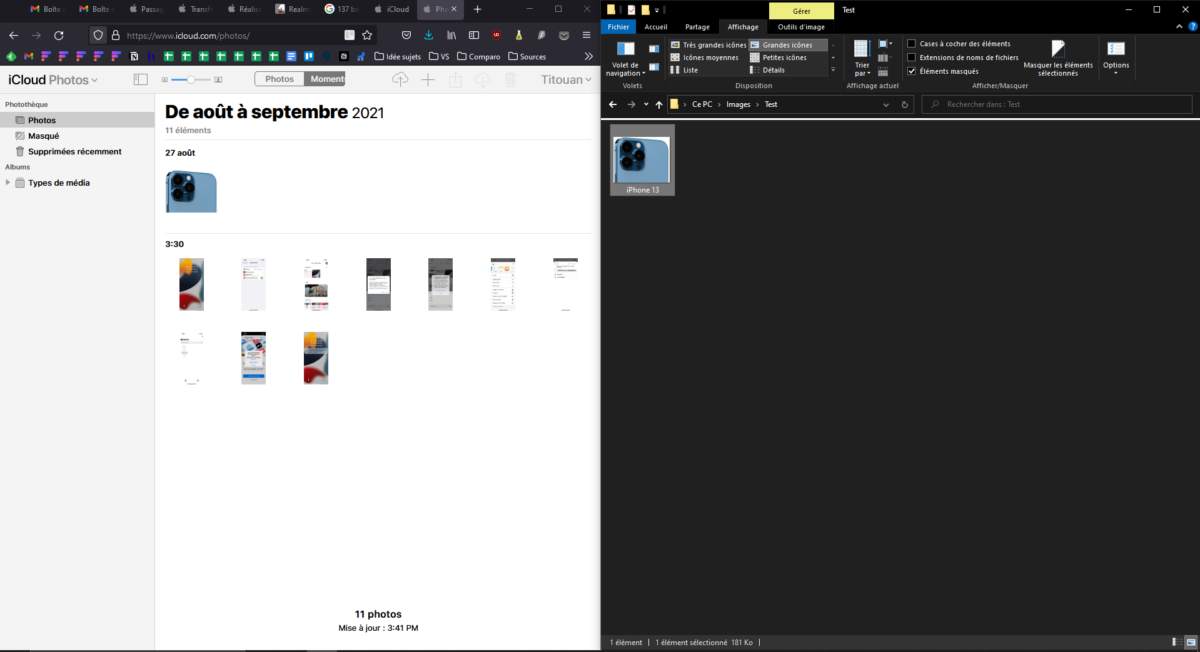
Transfer your apps
To transfer applications from an Android smartphone to the iPhone automatically, you must go through Apple's "Migrate to iOS" application. Otherwise, one by one, go find the corresponding applications on the App Store by hand.
Transfer your photos and videos
The camera has become one of the most popular functions of our smartphones. To avoid losing anything, there are several solutions for copying photos and videos from your Android smartphone to your iPhone.
The first solution is to go through an online backup system. It can be quite long, but it's very easy to use. We think of Google Photos or Microsoft OneDrive, for example, which both offer to automatically save all photos and videos online. Then just install the application on the iPhone to be able to recover them. The disadvantage of this method, apart from the duration, is that it involves transferring the photos to the servers of Google, Microsoft, or the service provider of your choice.
Alternatively, another fairly simple method is to transfer the photos and videos from your Android smartphone to your PC. Once the images and videos are stored on the computer, all you have to do is connect your iPhone and use iTunes to do the reverse. This again takes time, but this avoids the transfer to online services.
Transfer your contacts
Transferring contacts is undoubtedly the easiest operation in this guide. If your contacts are stored on an online service such as Outlook, Gmail or Yahoo, simply connect the iPhone directly to this account to retrieve the information. To do this, go to the settings of the iPhone, it's the icon with the cogs, then in the “Mail” section and in “accounts”, you will be able to add new accounts.
You will then have to go to the settings of the iPhone, then to "passwords and accounts" to start the synchronization of contacts.
If your contacts are backed up on the phone or SIM card, we recommend that you transfer them from the Android smartphone to an online account before transferring the account to the iPhone.
Transfer Ringtone to iPhone
Using a custom ringtone is a bit more complex on iPhone than on Android. To install a ringtone on the iPhone, you must go through iTunes.
To learn more about installing custom ringtones on iPhone, we recommend our guide dedicated to the subject.
Your iPhone is now ready to use and you can consult our tips and tutorials to learn how to master all its workings.
To follow us, we invite you to download our Android and iOS application. You can read our articles, files, and watch our latest YouTube videos.
Find all our iPhone and iPad tutorials
