Summary
The Chromecast familyHow it worksThe target marketChromecast AudioCompetitor solutionsThe first launchThe different ways of castingTips & ideas for useFor whomPricing and availabilityCommentsGoogle's Chromecast is an HDMI dongle capable of transmitting content from a smartphone, tablet or computer to a screen. With the arrival of Chromecast Ultra, we wanted to take stock of the Chromecast family.
This file will be an opportunity to tell you a little more about the operation, capabilities and development potential of Chromecast. We will also discuss the growing competition in the segment of HDMI dongles / keys with the arrival of Amazon, Orange and even Microsoft.
The Chromecast Family
The Chromecast 2 and Chromecast Ultra are HDMI dongles made by Google that plug into an HDMI display and require a USB port to be powered. The key then makes it possible to transmit a stream from a device, whether it is a smartphone, a tablet or a computer, to the monitor. It's basically an HDMI connection, but without wires .
However, it is not possible to play everything with the different Chromecasts. Google has indeed inserted limitations on its dongle. It is indeed not possible to stream any content from any source, which we will see later. The various Chromecasts connect to your local Wi-Fi network to communicate with the Internet and the various devices on the network.
A stream from the Internet or the local network?
We must distinguish between two types of streams:
The Chromecast was designed above all for the 2nd scenario. We thus imagine the user of the YouTube application on a smartphone. When he wants to watch a video on the Chromecast, the stream is transmitted directly to the television from the YouTube servers and the video does not go through the smartphone. The latter only acts as a remote control.
You will therefore need a good Internet connection to have optimal image quality, and this is all the more so in the case of the Chromecast Ultra which will allow you to display 4K videos on your television.
Otherwise, it will be preferable to go through local streaming, which has many constraints since you have to go through special applications.
In any case, a high-performance Wi-Fi connection is necessary to avoid cuts during the stream and to enjoy maximum quality . For more details, do not hesitate to take a look at our file which explains the differences between all types of Wi-Fi.
Turn an old TV into connected equipment
The strength of the Chromecast is to be able to transform an old television into a connected television, as long as it has an HDMI port and a USB port (or a little logic with a USB extension). Convenient for recycling an old plasma screen or even a cathode ray screen with an HDMI – SCART converter. Once the Chromecast is connected to the television, it is possible to watch videos on YouTube, Netflix or even movies from a smartphone or PC.
Streaming services, video in the crosshairs
Basically, the Chromecast was intended for the American market with many applications unavailable in France such as Netflix or Pandora. But since the arrival of Netflix in France at the end of 2014 and the opening of the SDK, many services and applications are now accessible from many countries. The Chromecast was therefore a hit for anyone who wanted to be able to watch VoD or SVoD on their television which was not a smart TV.
Quickly, classic television players entered the market. We can for example mention France Televisions with its application francetv pluzz or B.tv from Bouygues Telecom, but also SFR TV. You can therefore watch the television channels (except TF1 and M6 which refuse to do so) via your Internet connection, on your television. The advantage: access to more channels and dedicated functions such as catch-up television or VoD.
In addition to the TV channel applications, the Molotov application, which provides direct access to a variety of channels, should soon debut on Android. Molotov should also include Chromecast compatibility within a few months.
Molotov: Download the APK of the new 1.2.4 beta on AndroidUpdate of 09/11/2016 at 2:30 p.m.: Molotov is no longer in beta and the application is now available on the Play Store. So we removed the APK from the beta version. https://www.frandroid.com/android/applications/389124_molotov-enfin-available-en-version-finale-sur-le-play-store If you like watching…Read more
Chromecast Audio
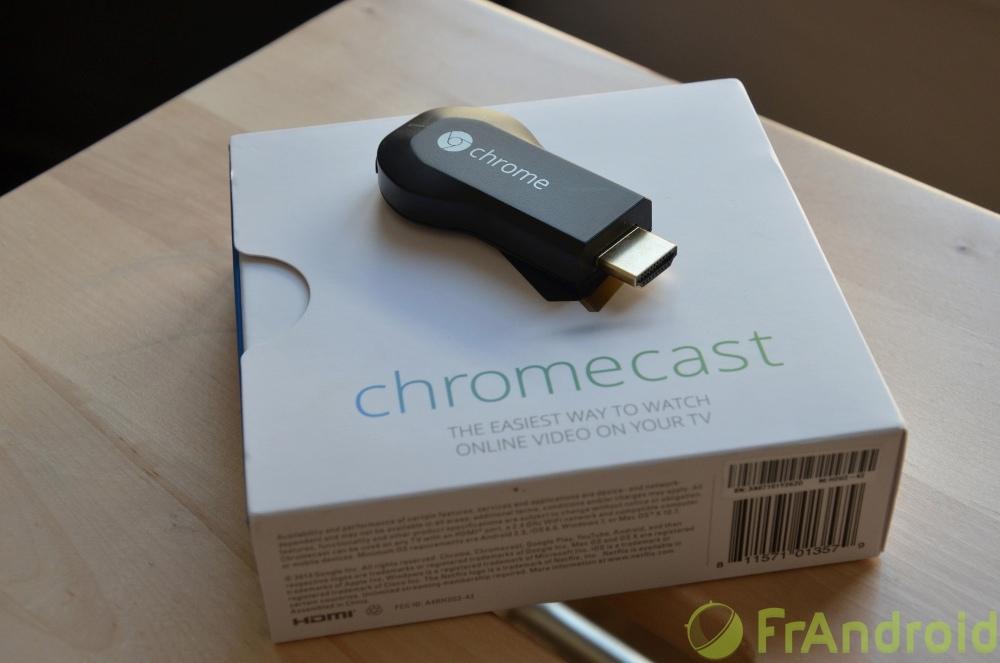
A new 2015 generation addition to the Chromecast family, the Audio version works on the same principle , but instead of an HDMI port to connect to a TV, it's a 3.5mm jack cable to connect to a speaker so that you can play any song sent from a computer, tablet or smartphone. Thus, all you have to do is connect a speaker via a jack cable to transform your hi-fi installation into connected equipment. Convenient for recycling old speakers.
Thanks to Chromecast Audio, it is then possible to connect to various streaming services such as Spotify, Deezer, Google Play Music or Qobuz. It is unfortunately not compatible with YouTube in France. Indeed, American subscribers to the paid YouTube Music service have recently been able to cast music on Chromecast audio, but the application is not available in France at the moment.
Chromecast Audio review, the perfect companion for your earsTechnical characteristics Very small, the Chromecast Audio looks very promising on paper, with the ability, in theory, to decode HD audio at 24 bits / 96 kHz. To see if in the…Read more
Competing Chromecast solutions
Display videos on your TV, the Chromecast is not the first device capable of doing so. There are thus several technologies making it possible to achieve the same goal. Let's take a quick tour of existing technologies.
Differences with Miracast technology
Miracast technology is increasingly integrated into smart TVs or PC screens like the recently unveiled Philips. This technology is similar to a wireless HDMI connection. It allows you to display the content of a device, under Android 4.2 and later versions or Windows 8.1, on the TV as it is possible to do with a cable. The TV must be Miracast compatible. If this is not the case, you will have to go through the purchase of an adapter that connects to the TV via HDMI.
Precisely, Microsoft has just released its Wireless Display Adapter, a Miracast adapter which Gaël carried out the test. The advantage of the device and the protocol is that there is no need to go through special applications: any application can be streamed, be it videos, audio, games or others. But beware of latency since the Miracast protocol seems more greedy than its Chromecast counterpart.
The main disadvantage of Miracast is compatibility with only Windows 8.1 or Windows 10 for computers. In addition, it is impossible to launch a video on a device and continue to use it while the video is projected on the TV. It's actually a video mirroring mode, whether on Android or Windows.
Competition from connected TVs
The new connected TVs integrate technologies allowing playback of videos, photos or audio stored on Android devices. Depending on the TVs and Android devices, the technology implemented is different. Sometimes, it will be necessary to go through applications so that the TV fetches the content directly from the device, while in other cases it will be possible to stream the content of the device (and therefore games, videos, applications) to the TV via direct WiFi. It is therefore necessary to find out about the capacities of your TV as well as that of your smartphone or tablet. These televisions increasingly integrate applications such as Netflix.
The advantage of these TVs is that they do not require an adapter. However, these technologies have two main drawbacks. First of all, mirror mode is not always available. In addition, there are several technologies that are not necessarily compatible with each other and whose implementation is different. Finally, entering text (for example when searching for movies on Netflix) is often a real ordeal.
HDMI boxes and Android TVs
HDMI boxes have been around for a long time. We can cite the Apple TV or the Roku, but which are much more expensive equipment. If the Apple TV has undeniable advantages for integrating into an iOS / Mac environment, the Roku is not very available in France, although it has a large catalog of applications. More recently, we saw the arrival of the giant Amazon in this segment with its Fire TV. Unfortunately, the device is unavailable outside of the United States.
We can therefore turn to solutions under Android TV like the Bbox Miami from Bouygues Telecom or the Freebox Mini 4K from Free. But these products are reserved for the respective subscribers of the two ISPs. There is Google's Nexus Player, impossible to find outside the USA. We will therefore have to wait for the arrival of future boxes under Android TV such as Nvidia's Shield Console or the Razer Forge TV that we were able to test.
Finally, the competition could well come from the operator Orange with the Orange TV Key. This device looks a lot like the Chromecast. Its advantage is rather to be found on the technical side with a slightly more efficient Wi-Fi (2.5 and 5 GHz), but also easier pairing with the local network thanks to the support of the WPS protocol.
More HDMI dongles are in the works as Qualcomm unveiled a reference design supporting 4K and 60GHz Wi-Fi. We must therefore expect many competitors in the coming months.
How to configure the Chromecast?
One of the major advantages of Chromecast is its simplicity. However, first of all, make sure:
After connecting the Chromecast to the TV, follow the instructions displayed by the Google Home app to cast to your TV. To cast from a computer, click on the "cast" function of your Chrome browser. Your TV will then appear in the list of connected devices as shown below.
The different ways to cast
Once you have successfully connected your Chromecast to your TV (which according to our very scientific calculations should take you about 3 min 38) you will then have access to several different ways to transmit a video.
Cast a mobile app to TV
You should then launch an application on your smartphone or tablet that supports Chromecast. This is for example the case of YouTube. When launching a video, just press the icon representing radio waves and a television. The stream is then sent to the Chromecast. It is then possible to close the application and perform other tasks at the same time.
To stream content present in the phone (photos, videos, music), two solutions are possible. Either installing an application like AllCast from Clockworkmod (which has the advantage of also supporting Xbox One, Apple TV, Amazon Fire TV for example), or casting the entire display of your smartphone.
Cast the entire screen from an Android device
Google has evolved the Chromecast a lot since the start of its marketing. Previously, it was impossible to cast your entire smartphone or tablet screen to the Chromecast. This is now possible with the Chromecast application and a compatible device running Android 4.4.2 or later. Google lists compatible devices, but yours may be compatible even if it doesn't appear on the page. It is then necessary to test, or to browse the forums.
Cast the content of a Chrome tab on computer to your TV
Once the Google Cast extension is installed, an icon appears at the top right of Chrome to cast the content of a tab to the TV. It is thus possible to stream the content of a web page live. While the vast majority of HTML5 audio/video formats are supported, some are not.
From a PC/Mac browser, it is very easy to transmit a YouTube video for example, via the appearance of an icon at the bottom right of the video, as shown below.
It is thus possible to play videos stored on the computer from the browser, with the File -> Open menu of Chrome. Be careful though, videos encoded in MOV and which require QuickTime to open will not work: the image will be transmitted, but not the sound.
Cast your computer screen to the Chromecast
With the Google Cast extension, you can also choose to cast the entire screen and therefore get out of the frame of Chrome alone. If the quality is not necessarily optimal for reading text, this is useful for streaming applications that are not intended to work with Chromecast.
We can especially think of PowerPoint for presentations. Unfortunately, the main limitation comes from the fact that the sound is not retransmitted with this mode, and a noticeable delay prevents use as the main screen. To lift the audio limitation, you can use Plex or Remote Desktop, but the support is really experimental, not very ergonomic and difficult to set up.
You will therefore not be able to stream video or video games, unfortunately the number of images per second is too low to enjoy sufficient fluidity.
Some tips and ideas for use
Watch a video on the TV while continuing to use the computer
To enjoy a full-screen video on the TV while doing something else on the computer, you will have to go through the software and sites compatible with Chromecast, this is the case for example of YouTube, whether it is the application or the website. For sites that are not compatible, there is a solution for Windows users. Just launch the video in a tab, for example on Vimeo then switch to another application or another instance of Chrome with the Alt – Tab key combination.
Find apps compatible with Chromecast
However, the Chromecast is not limited to video streaming. You can play multiplayer games that also benefit from Chromecast.
It is possible to download the Cast Store application from the Play Store, which lists all the applications from the Google store that are compatible with Chromecast. This app actually acts as a Play Store filter.
Turn TV into a media center with Plex
New to Plex? It is a software capable of transforming any device into a media center. The application (Android, iOS, Windows, OS X) is compatible with Chromecast to cast all of its films to television. Convenient to avoid having to connect a computer to the television. For those who want to know more about the Plex solution, we made a file some time ago on this excellent media center.
For what uses is the Chromecast suitable?
The Chromecast can be very practical for some, but its relative youth does not make it a perfect product suitable for all uses. The availability of the SDK and its marketing in Europe, however, have changed the game compared to its beginnings. But it's a shame that the whole computer display cast feature is still in beta for a product that's been on the market globally for over a year and a half.
On the other hand, given its low price, it may very well be suitable for people with a TV, a smartphone or a tablet incompatible with Miracast or Wi-Fi direct technology. For the moment, it is an interesting product for projecting still images or music onto a screen without having to use unsightly cables, but also films and videos, provided you go and get them on the Internet, whether with video services (YouTube, Vimeo) or services like Netflix.
For local video or a main use of the screen on which the image is cast, the solution is not developed and we will have to wait for Google to review its copy.
We therefore expect a strong gesture from Google, which has not really changed its Chromecast in a significant way since its launch. However, since July 2013, the ecosystem of HDMI dongles and boxes has evolved a lot. Admittedly, Google is always one step ahead thanks to the extremely low price of its device. But Orange is likely to come and shake things up since its TV Stick should be negotiated at similar prices. So be patient.
In short, at 35 euros you do not take enormous risks…. is not it ?
Price and availability
9 /10Google Chromecast 2
Product sheetSee the test Available at €38Where to buy the Google Chromecast 2 at the best price?See more offers8 /10Google Chromecast Ultra
Product sheetSee the test Where to buy the Google Chromecast Ultra at the best price?There are no offers at the moment
8 /10Google Chromecast Audio
Product sheetSee the test Where to buy Google Chromecast Audio at the best price?There are no offers at the moment
To follow us, we invite you to download our Android and iOS application. You can read our articles, files, and watch our latest YouTube videos.
