Instagram now makes it very easy to post photos from a computer, without having to pretend that you are using a smartphone.
That's it ! Instagram finally allows the publication of photographs from a PC. The social network deployed on October 21 an update for its website which provides a dedicated button to very easily send snapshots present on its computer, without the need to juggle the development tools of its web browser. Previously, you had to make Instagram “believe” that the PC was a smartphone to cheat.
Modern browsers such as Google Chrome, Firefox or Microsoft Edge come with settings that bypass a design flaw on Instagram, which only thought through mobile use, without thinking that Internet users also have a computer and that they happen to move from one machine to another. In short, the PC version of the site was not really user-friendly.
There was an unknown trick to circumvent this restriction, but its interest will decline with this update. And that's good: this old method, without being infinitely complex, required a few special manipulations that could have given a hard time to people not necessarily very comfortable with computers.
How to post a photo on Instagram with a PC?
The new method is, by comparison, child's play. You have at the very top of the site a button symbolized by a "+" which allows you to fetch the photo of your choice from the computer. Once it is pre-displayed on the screen, we find the common options of the mobile application: you can crop the photo, add a filter, put a caption, identify people or add a place.
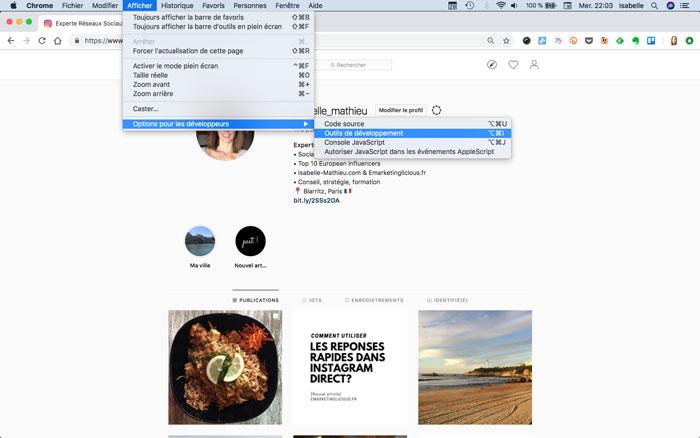
Once you click the button, a window pops up for you to fetch your photo. You can also drag it from its folder into the send area.
The photo then appears large. You can crop it if needed.
What would Instagram be without its filters?
You can add a text if you feel like it, and make some additional additions, such as a location.
It's all good !
You have the photo that appears in the feed and you can interact with it.
That's what happens.
The old method of posting
Post Photos to Instagram from PC (Chrome)
At the top right of the screen, in the development panel, there is an icon that allows access to a mobile view and, therefore, to make Instagram believe that we are going through a smartphone.
Refresh the page and then you will see the action menu at the bottom, just like in the mobile app.
Choose the filter (or leave as is), make the changes you like… in short, do as usual.
The photo now appears on your profile. Clever!
Posting Photos to Instagram from PC (Firefox)
Handling with Firefox is substantially the same as that described for Google Chrome. Simply, the development console appears this time at the bottom of the screen and no longer on the side. As for the icon, it is on the far right of this panel. The rest of the process does not change. To close the mobile view, you will find a cross at the top right of Firefox for this purpose.
Basically, the procedure for Firefox is identical to Chrome. Simply, the development panel is presented differently. The icon is on the far right of the interface.
Posting Photos to Instagram from PC (Edge)
If you go through Microsoft Edge instead, again the procedure is almost identical to the one we detail above. The development panel can still be displayed with the "F12" key. It appears this time on the side, like Google Chrome. The button to simulate mobile view is in the same place. For the rest, you just have to follow the guide written previously.
Same story as with Google Chrome: use your keyboard as we indicate, follow the guide and you should succeed in stepping over Instagram's limitations.
All our practical guides in the How to section
