Upgraded to Windows 11 and just wondering how to take a screenshot? You are in the right place. We explain how in these few very simple steps.
The reasons why you might need to take a screenshot in Windows 11 are almost endless. Maybe you need to capture an app or web page to show someone else how to use its interface. Maybe you need to capture an excerpt from an article and post it to social media, with the relevant parts highlighted, to make your point. Or there might be an image online somewhere that you just can't save otherwise...
Whatever the reason, there are plenty of ways to take a screenshot in Windows 11. Some methods capture your entire screen, some capture just an area, and so on. Below, we'll go over all the ways to take screenshots on Windows 11, mostly using the operating system's built-in methods.
What is a screenshot?
For those new to computers, a screenshot is a still image of a window or area specific to your PC screen. It's a way to capture exactly what your screen is showing, so you can share it or use it in the future.
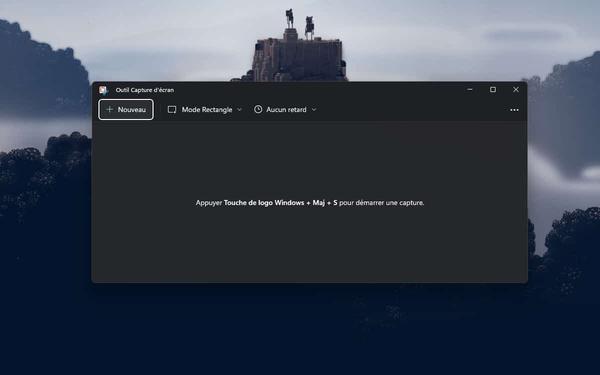
Screenshots are also a great way to share interesting information or funny pictures with your friends, forums or the Internet in general. It's a bit like taking a picture of your screen at a given moment, except that the captured image is saved directly to your PC.
Windows 11: take a screenshot with the print screen key on your keyboard
The easiest way to take a screenshot on your Windows PC is to press the print screen key located on your keyboard (abbreviated "Print screen" or "Print screen" on Packard Bell laptops for example, in English Print screen) then paste the capture into software.
If your keyboard does not have a print screen key, the shortcut Windows key + FN + Space will also copy a screenshot to your clipboard.
Windows 11: take a screenshot with Screenshot and sketch
There is a new software dedicated to screen capture on Windows 11, it is called Screenshot and sketch. It has the same features as the tool present on Windows 10, but it is simply more modern. It also aims to replace it, so you might as well use it today.
Windows 11: take a screenshot with Snipping Tool
Another way to take a screenshot is to use the Snipping Tool feature offered by Windows 11. If you already know it, know that it already existed on Windows 10. Be careful, this software is doomed to disappear.
Windows 11: how to take a screenshot in game?
As on Windows 10, it is quite possible to take a screenshot in game on Windows 11. This can be practical if you want to capture a landscape in your favorite open world, capture an epic moment to be able to show it to your loved ones or broadcast it on social networks, etc. Everything is done using the Xbox Game Bar. Follow the leader.
Windows 11: replace the print screen key with opening the Snipping Tool software
If you want your print screen key to open the Snipping Tool software at instead of making a capture, know that it is quite possible. Follow the leader :
There you go, now you know how to take a screenshot on Windows 11. Also find our guides to take a screenshot on Mac, take a screenshot on iPhone, and take screenshots video with VLC.
The editor advises you:
- Windows 10: list of keyboard shortcuts to go incredibly faster
- Windows 11: compatibility, design, news, release date, all the info
- Windows 11: how to uninstall the Preview and switch back to Windows 10?
