Huawei tablets offer powerful features for students and teachers. However, due to recent restrictions, accessing Google Classroom directly from Huawei tablets can be challenging. A common question among users is does Google Classroom work on huawei devices, especially when native Google services are missing. This guide helps you navigate these complexities effectively. We’ll cover how to prepare your Huawei tablet and systematically install Google Classroom with straightforward instructions. Additionally, we will examine alternatives and solutions from the Huawei community to ensure uninterrupted learning. With our insights, you’ll be able to maximize the use of your Huawei device for educational purposes, ensuring a seamless Google Classroom experience for both teaching and learning.

Pre-Installation Preparation
Before diving into the installation process, ensure your Huawei tablet is charged and connected to a stable Wi-Fi network. You need sufficient storage space, so clear unnecessary files or apps if needed. Your device should have the latest version of the AppGallery for seamless process execution. Back up all important data to prevent potential data loss during the setup. Since GBox aids in accessing Google services, downloading it is crucial, ensuring the security settings allow installation from external sources. If you’re new to Huawei restrictions, familiarize yourself with the device’s settings to quickly navigate any prompts or alerts during the installation process.
Steps to Install Google Classroom
Follow the steps below to ensure a smooth installation of Google Classroom.
Install GBox via AppGallery
Firstly, launch your Huawei tablet and open the AppGallery. Search for ‘GBox’ in the search bar. After locating the app, click on ‘install.’ It’s critical to follow the on-screen prompts to allow necessary permissions. GBox acts as a ‘bridge’ app, accommodating Google services on Huawei without direct integration. Ensure beforehand that your device’s software is up-to-date to mitigate compatibility issues. After installation, proceed to open GBox, guiding you through a brief setup to integrate Google services into your Huawei environment. The straightforward prompts are user-centered, so follow through attentively for successful integration.
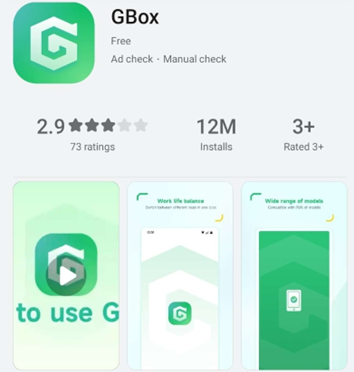
Use GBox to Access Google Play Store
With GBox installed, open it and navigate the app’s options to find Google Play Store. Click on it and follow the instructions, which usually involve logging into your Google account. Ensure your credentials are ready for a smooth journey. GBox safely mimics a Google-compliant environment, so every step you take inside should be carefully monitored to follow instructions precisely. Any verification or authorization prompts should be attended to patiently for secure account access. This setup ensures that the Google Play Store functions seamlessly, providing you with straightforward access to Google Classroom in the next stage.
Download and Set Up Google Classroom
After accessing the Google Play Store through GBox, search for Google Classroom. Click on ‘install’ and wait for the download to finish. Ensure you follow any on-screen instructions for permissions—this is crucial for an app requiring communication and storage access. Once installed, click ‘open’ to set up Google Classroom by logging in with the appropriate Google Account credentials. Ensure synchronization with your respective courses or school portal to use the app optimally. Check that notifications and device settings align with your needs to maintain an organized and effective educational platform on your Huawei tablet.
Alternatives & Community Workarounds
These methods provide additional options.
Use GSpace or Similar Virtualization Apps
GSpace is an effective alternative to GBox. Available in the AppGallery, it enables Google app usage on Huawei devices by emulating Google Play Services. After installation, launch GSpace and follow its straightforward setup interface, allowing permissions and configurations as required. This virtualization allows you to use Google Classroom alongside other essential apps. Your device security settings should remain active to detect abnormal activities throughout this usage. Synchronize your accounts as you would with regular applications, ensuring seamless functionality across educational tools. Support is available if any difficulties arise during setup, fostering smooth learning processes.
Community Tricks from Huawei Forum
Many Huawei forum users have devised clever solutions to overcome Google Classroom access constraints. These community-sourced tricks include using third-party app stores to locate updated versions of Google services. Always approach each solution with caution, weighing security risks. Engage with forums to understand which tricks have verified success. Utilize their experiences to troubleshoot common errors and explore suggestions to enhance performance. Community forums may also offer regular updates on new workarounds as Huawei OS continues evolving, benefiting users seeking handy educational app access. Always prioritize secure, tested approaches for optimal user experience.
Region-Change Method via AppGallery
Another alternative involves changing your device’s region settings to align with locations where Google services integration isn’t restricted. This alteration makes AppGallery offer different app options as if you were in that region. After changing the region, return to AppGallery and search for GBox or Google Classroom. Install via the new interface, translating international app options into accessible formats on your device. This region detour offers more flexibility, but keep in mind to revert to your original settings after installation for usual operations.
Common Issues & Fixes
If you encounter issues like app crashes or login problems, begin with a simple device restart. Ensure your software is current; outdated systems often cause compatibility problems. Re-evaluate configurations on apps like GBox or GSpace, cross-checking settings alignment to Google-enabled devices. Network stability is key—any interruptions might affect app performance. Check if sufficient storage is available; clearing caches sometimes resolves crashes. When facing login issues, double-check you’ve entered the correct Google credentials targeting the Google-authenticated environment. Engage community forums or Huawei support for persistent problems, exploring varied resolutions provided by fellow users or experts.
Conclusion
Installing Google Classroom on a Huawei tablet can seem intimidating due to app restrictions, but it remains feasible with detailed guidance. By leveraging tools like GBox, users can integrate a cohesive educational setup, ensuring continued access to learning platforms. Alternatives like GSpace or community solutions offer added routes to explore, complementing official instructions. Any roadblocks are typically manageable with frequently updated firmware and steadfast troubleshooting. With preparation, following instructions, and community assistance, educational operations via Google Classroom can flourish on Huawei devices, streamlining academic processes and enhancing the overall learning experience.
