Many Huawei device users search for ways on how to get youtube on huawei smartphones. However, due to certain restrictions, YouTube isn’t available in a straightforward manner. This blog aims to guide you on how to safely and legally install YouTube on your Huawei device. Using safe methods, you can ensure that your device retains its functionality without compromising on security. We highlight the limitations and provide effective solutions, whether through official means or alternative options. This guide aligns with advice from the Huawei Community, ensuring that users fully understand how to implement these solutions.
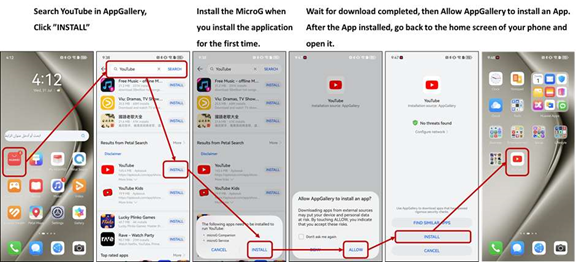
Why YouTube Isn’t Preinstalled on New Huawei Devices
Lack of Google Mobile Services (GMS)
The absence of YouTube on new Huawei devices stems from the unavailability of Google Mobile Services (GMS). Without GMS, apps like YouTube, which depend on Google's core framework, are not supported natively. As a result, Huawei devices do not have access to the Google Play Store, where YouTube is officially distributed. This limitation is tied to Huawei's shift toward alternative app ecosystems and software architecture, which do not natively support GMS or related applications.
Users Rely on Workarounds and Third-Party Tools
Because GMS is not integrated into Huawei devices, users must seek alternative methods to access apps like YouTube. Many turn to third-party app stores, browser-based usage, or downloading APK files directly. While these solutions can be effective, they sometimes introduce security risks if not sourced carefully. Users must be vigilant to avoid unsafe downloads or software that may compromise data or device performance. Using verified sources and secure tools helps ensure a reliable and safe YouTube experience.
Official Method: AppGallery + GBox
What is GBox and Why It’s Safe
GBox is a tool that helps Huawei users run Google Mobile Services apps on their devices. It provides a safe environment for these apps, ensuring they operate smoothly without compromising the system’s integrity. GBox maintains high-security standards, often tested and approved by trusted developers, making it a reliable choice for Huawei users. Its integration with AppGallery offers ease of use, minimizing the need for potentially harmful third-party downloads.
Step-by-Step Installation via AppGallery
1. Open the Huawei AppGallery on your device.
2. Search for “GBox” and install it.
3. Launch GBox, and search for “YouTube.”
4. Follow the prompts to install YouTube within the GBox app.
5. Open YouTube through GBox to start using it seamlessly on your device.
These steps allow you to safely enjoy YouTube, backed by AppGallery’s security protocols.
Browser Option: Use YouTube Web
How to Access via Your Huawei Browser
You can also use YouTube via a web browser on your Huawei device. Open the native Huawei browser and go to the YouTube website. Log in with your Google credentials to access your personalized content. This method bypasses app installations and is straightforward, providing full access to YouTube services without additional software.
Pros and Cons of Using the Web Version
The browser version offers immediate access without the need for installations, maintaining device security. However, it lacks features like offline viewing and background play, common in the app. The interface may also differ slightly, affecting user experience. Despite these minor downsides, using the web version remains a practical solution for direct, secure access.
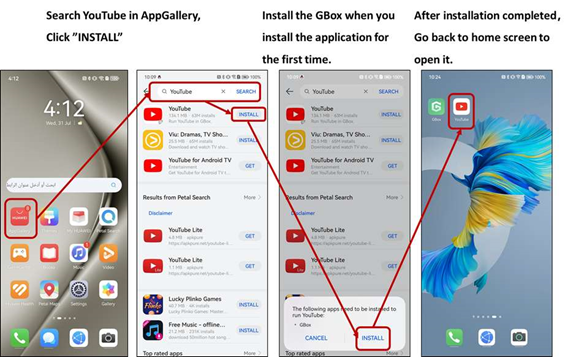
Extra Security Tips for App Installation
Keep Apps Updated and Only from Trusted Sources
Regularly updating your installed apps is crucial for maintaining security. Updates often patch vulnerabilities which, if left unaddressed, could be exploited. Ensure you download apps only from verified sources like the Huawei AppGallery to avoid exposure to malicious software.
Use Antivirus/Scan APKs Before Installing
Always use reliable antivirus software to scan any APK files before installation. This step ensures that the files are free from malware or viruses that could harm your device. Keeping your antivirus software updated is equally important for real-time protection and security.
Troubleshooting & Common Issues
App Won’t Install or Crashes
If YouTube refuses to install or keeps crashing, try clearing the cache of the GBox app or your device’s browser. Re-installation from GBox can also resolve persistent problems. Further troubleshooting may involve restarting your device or ensuring you have ample storage space.
Google Sign-in Issues and Solutions
Should you face sign-in issues, verify your network connectivity. Ensure the browser or app permissions are correctly set to allow logins. Clearing cookies or cached data can also resolve conflicts preventing a successful Google login.
Conclusion
Navigating YouTube installation on Huawei devices is manageable with the right resources. By leveraging official methods like AppGallery and GBox or opting for the web version, users can enjoy YouTube securely. Prioritize security by keeping apps updated and sticking to trusted sources. This guide empowers Huawei users to make informed decisions, maintaining their device’s safety while accessing world-class content seamlessly.
