While Windows 11 brings a big overhaul and a new Start menu, the one constant feature that remains is the - almost artistic - ability to take screenshots.
Using the Print Screen key, and pasting into Paint has always been the best way to share screenshots via email and WhatsApp. Still, there are better ways to take screenshots from certain apps without having to manually save them to a folder each time.
We'll show you how to take a screenshot of a single app on Windows 11, or the entire desktop if you need to.
The "Print Screen" key is the solution
Make sure you know where the “Print Screen” key is. screen” on your keyboard, as it is one of the most common ways to take screenshots. The button is usually found on the far right of your keyboard, just after the “F12” key and it says "PrtScn"/ "PriScrn"/ "Print Scr" or "Impr Ecran Syst." depending on your keyboard.
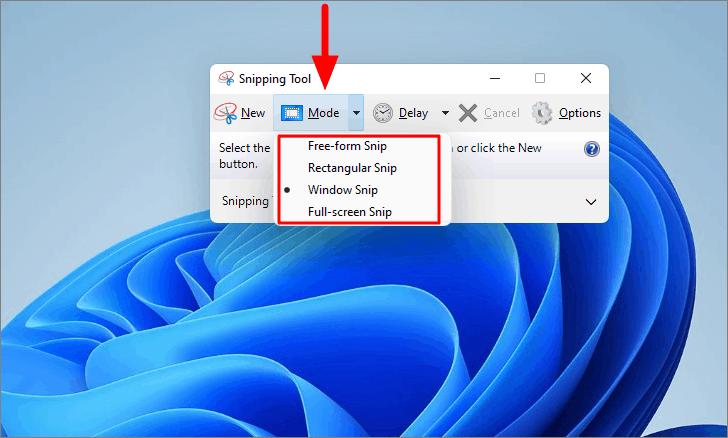
For some laptops, you have to press the "Fn" key at the same time to activate it.
Take a full screenshot in Windows 11
Pressing the Windows key and "Print Screen" will take a screenshot of whatever is currently displayed on your screen, and you will place this file in a folder, located in This PC > Pictures > Screenshot.
Take a screenshot of the active window in Windows 11
If you just need to photograph an application in action, press the Windows key, ALT and Print Screen, which will also record this screenshot in This PC PC > Videos > Captures.
Enable Snipping Tool with Print Screen Key
If you are already used to capturing your browsing through the Snipping Tool and its powerful functions, you can assign it to the print screen key. To do this, go to Settings > Accessibility > Keyboard.
Once enabled, you can tap Print Screen and the Snipping Tool will activate, giving you even more control over taking screenshots.
