The iPhone gives an overview of the messages received without it being necessary to open them, even if we would sometimes prefer that they remain hidden.Some users therefore prefer to deactivate this option.Here is how to hide the content of your messages received in notifications on iPhone.
SMS that we send often reveal an uncomfortable amount of personal information concerning us.However, the iPhone, at least in its default configuration, is very little to keep our private conversations.
Rest assured, since on iPhone, but also on iPad, you can lock or hide messages and even deactivate messages on iPhone so that your personal information remains private.
But then, how to hide the notifications on an iPhone?Follow the guide below: we show you how to do it and even why it might be necessary.
Why hide messages on iPhone?
Imagine that someone's birthday is fast approaching.You want to organize a big party for this person and, of course, you want the party to be a surprise.Keeping all secret is already quite difficult if you do not live with the person, but it may be downright impossible if you do it.
Something as simple as leaving your iPhone placed on the kitchen table could turn into a small disaster.A revealing text message appears on the screen when the person who celebrates his birthday is sitting at the table, a message received and here: the surprise is spoiled.
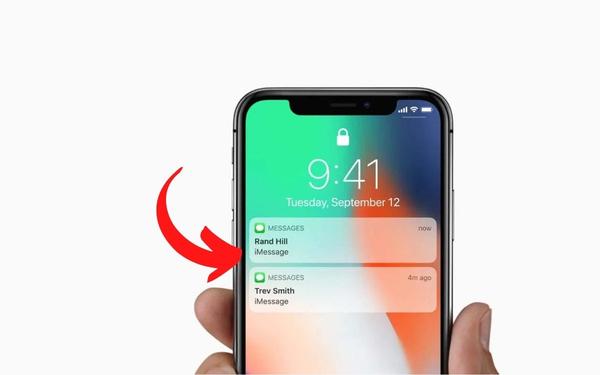
See also: iPhone: how to hide your photos in a secure manner
In the same way, it is quite common that a colleague, a friend or a child takes your phone, whether with or without your agreement.If this often happens to you, you may not want your personal conversations to be found only a few tats and sweeping before being discovered.
On the recent versions of iOS (iOS 11 and subsequent versions), the confidentiality of messages has improved a lot.Now, an overview of the text message is displayed, but it cannot be seen as long as you have not unlocked the iPhone, whether via Face ID or Touch ID.That said, there are still certain things you can do to keep the text messages hidden in other ways.
How to hide SMS overviews on the iPhone locking screen?
By default, your iPhone is not very discreet when it comes to receiving messages.Everything is there, on the locked screen of your iPhone.However, you can never plan what kind of message you will receive in the second.No more than you can prevent people within you can read it at a glance.
Knowing that it is also possible to respond to these messages directly from these glimpses without having to unlock the phone, it is starting to make a lot of reasons to deactivate this option.Here's how to do.
From now on, the content of the messages you receive will no longer be visible when the iPhone is locked.Instead, you will simply hear the usual ringtone and vibration.If you have followed the steps above, you will no longer see the content of the message as soon as you receive one on the locked screen, you will simply see the mention "message" or "iMessage".
To go further and completely delete notifications on the screen of your phone, you can also deactivate the authorizing notifications option.Finally, note that this guide is valid for all your applications.
Do you want to discover more tips on iPhone?Learn for example how to hide the native iOS applications or how to reduce the brightness of your iPhone beyond the minimum authorized by your iPhone.
The editorial staff advises you:
- iPhone : comment récupérer des messages supprimés ?
- WhatsApp : 20 fonctionnalités cachées qui vont vous faciliter la vie
- iPhone : comment cacher le contenu des messages et des notifications sur l’écran de verrouillage
