EMUI offers you much more than what you use on your Huawei mobile, for example, these shortcuts with the physical buttons.
The physical buttons of your Huawei smartphone serve what we all know: turn the terminal off or on, turn up the volume, restart the computer… These are their basic uses, the surprise comes when we discover that we can use the buttons as shortcuts for quick access to more advanced features, like Huawei's Assistant.
Ignorance is over, the time has come to know what are the shortcuts on your Huawei smartphone that will make your life easier. These, added to the rest of the Huawei mobile tips, will make your life easier when using the phone.
Dominate your Huawei smartphone 100% with these button shortcuts.
Access accessibility features
The buttons on your Huawei mobile can serve as a shortcut to activate an accessibility feature that you select yourself in the device settings. By pressing both volume buttons at the same time for 3 seconds, this tool starts working without you having to do anything else.
To set up this shortcut on your Huawei, you need to follow these steps:
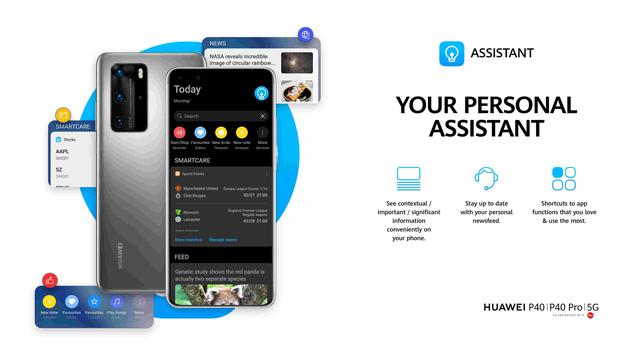
- Enter your Huawei mobile settings.
- Swipe down and go to the "Accessibility Features" section.
- Click on “Accessibility”.
- In the "Interaction control" section, click on "Direct access to accessibility".
- Enable Accessibility Shortcut and tap "Select Features".
- Choose the function you want to activate quickly with the physical buttons of the terminal and that's it, you'll have finished setting up the shortcut.
In our example, we have selected the Screen Reader function, so when you press both volume buttons simultaneously for 3 seconds, this tool is activated and begins to read all the text that appears on the screen. To deactivate it, you just have to press both buttons again for a few seconds.
Talk to Huawei Assistant
Like Google or Apple, Huawei has its own virtual assistant called Celia, which you can activate both by voice -Hey, Celia- and using the on / off button. In this way, the button can act as a shortcut to quickly open the assistant of your Huawei mobile without the need to speak.
Here's how you need to configure the settings for the power button to allow you to talk to the assistant:
- Enter your Huawei mobile settings.
- Swipe down and click “HUAWEI Assistant”.
- Enter “AI Voice”.
- Tap "Turn on with power button" and check the box you will find on the new page.
From then on, just press the power button for 1 second so that Celia seems ready to help you with whatever you need. For example, you can ask him what the weather will be tomorrow in your city.
Take a screenshot
One of the most useful shortcuts on your Huawei mobile is the one that allows you to take a screenshot by pressing the power button and the volume down button simultaneously. So, at any time, you can convert the content displayed on the screen into an image that you can easily share later.
Press volume down button and power button to capture on Huawei mobile.
Open the camera
The last of the 4 shortcuts that you can use on your Huawei mobile is the one that is used to quickly open the camera with the mobile locked. You only need to press the volume down button twice in quick succession to access the phone's camera app, saving the time of unlocking the phone and searching for the app.
Press volume down button twice to open camera on Huawei mobile.
These shortcuts on your Huawei smartphone have a clear purpose: to make your life easier when using the terminal. Additionally, you can try other tricks to master your phone even better, such as the best Huawei camera tricks.
Related Topics: Huawei, phones, Chinese phones
Do you use Instagram? Click here and join our Instagram community to be the first to see our stories: @NetcostSecurity
Do you use Telegram? Click here and join our Telegram community to be the first to find out about all Android news: t.me/Netcost-security.fr
