Sending messages is one of the most basic functions of our mobile phones. Our text messages contain a lot of important information: work-related messages, payment statements, private conversations, etc. Therefore, we would be much troubled if this data is deleted due to wrong operation, virus attack or Android system upgrade. So, how to effectively recover SMS data on Android device? For example, you can download Tenorshare UltData for Android here or use Aiseesoft FoneLab Android Data Recovery.
FoneLab Android Data Recovery is intended to easily recover deleted data from Android device. With this program, you can recover SMS, contacts, call history, photos, videos, WhatsApp contents, and any other type of documents.
The software supports all Android smartphone models: Samsung, Huawei, Wiko, Sony, LG, HTC, Xiaomi, etc. Besides, if you want to backup your device data to a computer, this software also allows you to perform transfers very easily.
In addition, before recovering your SMS, we will explain how it works. Data erased from a ROM is not really erased: it is still present on the storage medium in the form of 0s and 1s. This is why it is better to avoid performing operations on the device. , because newly recorded data could damage the data you want to recover. In short, use FoneLab immediately and above all do not install applications, do not take a photo, etc. This could unfortunately reduce the recovery success rate.
How to recover deleted text messages on Android
Step 1. Connect Android device to data recovery software
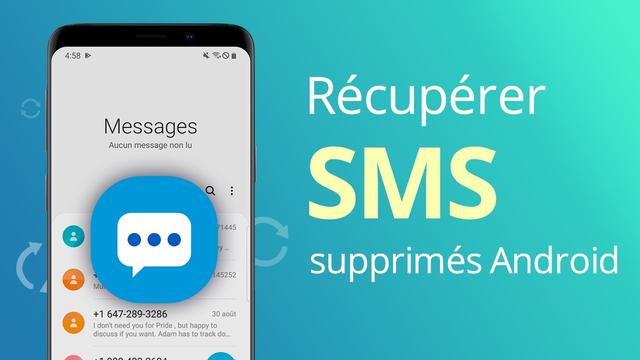
Start by opening FoneLab Android Data Recovery on your PC or Mac and click on Android Data Recovery feature.
Next, connect your Android phone or tablet to the computer with a USB cable, then enable USB debugging on Android to make the computer recognize the device. Once it is recognized, the software automatically connects to your smartphone.
Step 2. Select SMS to scan
Once the software recognizes the phone, it will pop up an interface containing data types. Check Messages and Message attachments. After that, click Next.
Step 3. Recover Deleted Android SMS
After the scanning process, Android SMS will show on the interface, including existing messages and deleted messages (you can see their content). If you can't find any deleted text messages you want to recover, click Deep Scan.
Select and tick the deleted messages to recover, then click Recover to start performing SMS recovery on your Android device.
You are now ready to recover deleted SMS. Besides, using this method, we can also recover Android deleted photos, lost contacts, erased videos, or other data on Android. Of course, it's best to make a habit of frequently saving your important data to a computer or Google Drive.
