Summary
StepsGoogle Cloud PrintCommentsYou have your document at your fingertips, but no computer under your elbow. If you want to print documents from your Android smartphone, we explain how to do it.
Prerequisites
A WiFi printer from one of the following manufacturers:
An Android device connected to the same WiFi network as the printer on which you want to print your document.
Steps
First, go to your phone's settings to the Printing tab. Once inside, Android tells you that you do not have a service to allow you to print and offers to download an app from the Play Store.
Download the module that corresponds to the brand of your printer. Once the download is complete, tap on the notification that will show up. It will redirect you to your settings. As an example, we downloaded the Epson module. However, the steps remain similar with other brands.
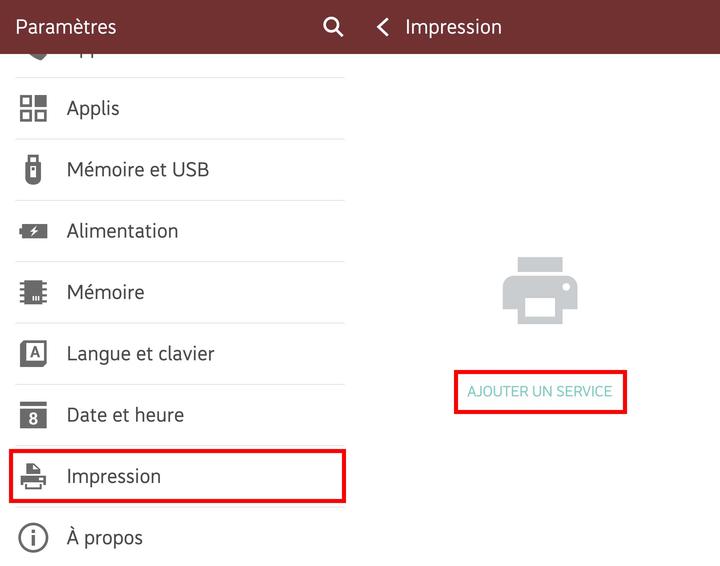
Activate the module by placing the slider on ON. If you forget this step, your printer will not be recognized. Once enabled, you should be able to see your WiFi printer as seen above.
All you have to do is go to the content you want to print, such as a web page or here a PDF document. Tap the three small dots at the top right and select Print. All that remains is to select on which printer you want to print.
Google Cloud Print
If you want to use Google Cloud Print, just follow these steps:With our Epson printer, just click on Google Cloud Print Services. A page then redirects us to Google, which asks us to pair the printer to our Google account, as we would with a third-party service. The newly connected printer will then automatically print a page with the following written on it: Printer registration complete.
It is then possible to manage your printers linked to your Google Cloud Print account, with the appropriate application named Google Cloud Print. To print a document, the procedure is the same as what we detailed above.
To print, it is not necessary to be connected to the same WiFi network, but it is imperative that the printer is paired with a Google account which is on your telephone.
To follow us, we invite you to download our Android and iOS application. You can read our articles, files, and watch our latest YouTube videos.
