By opening the Google Maps application, you have certainly happened to be able to enter the address you are looking for, directly from the application suggestions.Google's proposals, in connection with your history, are rather practical, but they may have already made you uncomfortable, namely that the application stores all of your data.From your personal address to a route that you will never take again, it may be interesting to delete this location data.here's how.
Three ways to delete your research on Google Maps?
In this quick tutorial, we explain three different ways to delete data stored by Google, about the history of your research and location.The first allows you to delete an address, the second allows you to define a deadline before all of your data is deleted, and the third allows you to deactivate your history.
How to delete certain elements of your history maps?
For this first way, we will seek to delete manually, one or more elements of our history.
As you can discover via our screenshots below, you will first have to click on the button at the top left of the application.Then, go to the settings, at the bottom of the list, and click on History Maps.
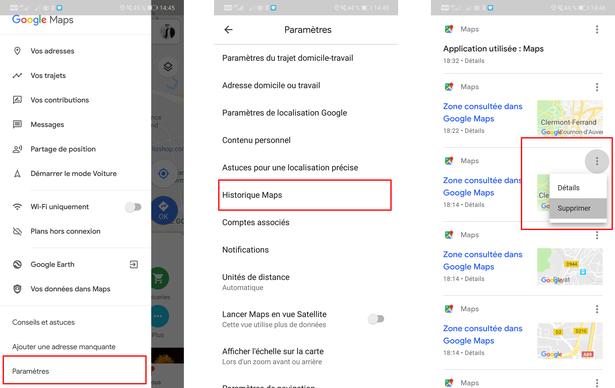
Once on this page identifying the history of your research and positions, you can click on the three points at the top right of each element, then click on delete.
- © Screenshot Google Maps
- © Screenshot Google Maps
- © Screenshot Google Maps
This way of proceeding will allow you in particular to make disappear from the "suggestion" list any address or route that you would have sought previously.The other routes and addresses will always remain offered.
How to configure a deadline for backing up data on Google Maps?
The second method we present to you concerns those who want to keep the data of their research history for a limit period.Google Maps offers two limit periods, which once exceeded, will automatically delete your data.
For this second way, you will also have to go to the button at the top left of the application.Then, go to the settings, at the bottom of the list, and click on History Maps.Once on the page, you will have to click on the menu, represented by three small points at the top right.Here, click on "Keep the activity during".
At this point, you can configure the desired duration.The application offers two periods: 3, or 18 months.Then press Next, to save your choice.
- © Screenshot Google Maps
- © Screenshot Google Maps
How to deactivate your research history and location on Google Maps?
The Google application also offers to deactivate your data backup permanently.Be careful not to confuse this parameter with the fact that Google does keep your data.
For this third way of proceeding, always click the button at the top left of the application.But this time, go to your trips, at the top of the list.Then click the menu button symbolized by three small points, and press Settings and confidentiality.
By browsing the list of parameters, you can discover that the application informs you that "the history of the premises is activated".By clicking on it, you can modify it, and thus deactivate your history.
- © Screenshot Google Maps
- © Screenshot Google Maps
- © Screenshot Google Maps
On the Citron Press, we offer many tutorials to understand how to remove the history of our favorite applications.To go further discover thus:
