ARTICLE SUMMARY
If you're an iOS user, its backup system is pretty well handled, thanks to iPhone management built into the Finder on Mac or through iTunes on Windows. Which makes it much easier to restore backup from one iPhone to another.
But for Android users things are different, as you don't have the option to create workable backups, to transfer files between Android devices.
That's why the iMobie team developed AnyDroid, a solution to transfer content from one Android smartphone to another in just a few clicks.
Transfer All Android Data to Android with A
A powerful Android data manager, AnyDroid can be the perfect solution to transfer Android data to another Android. This tool can easily transfer your photos, contacts, apps, and all other types of data.
Discover its main features:
1. Transfer All Android Data to Android in 1 Click
Transfer Android Data to Android Selectively
Transfer Android Data to Android with Google Drive
Before you do anything, you need to make sure your old phone is connected to your Google account. Head to the Google Settings tab to make sure.
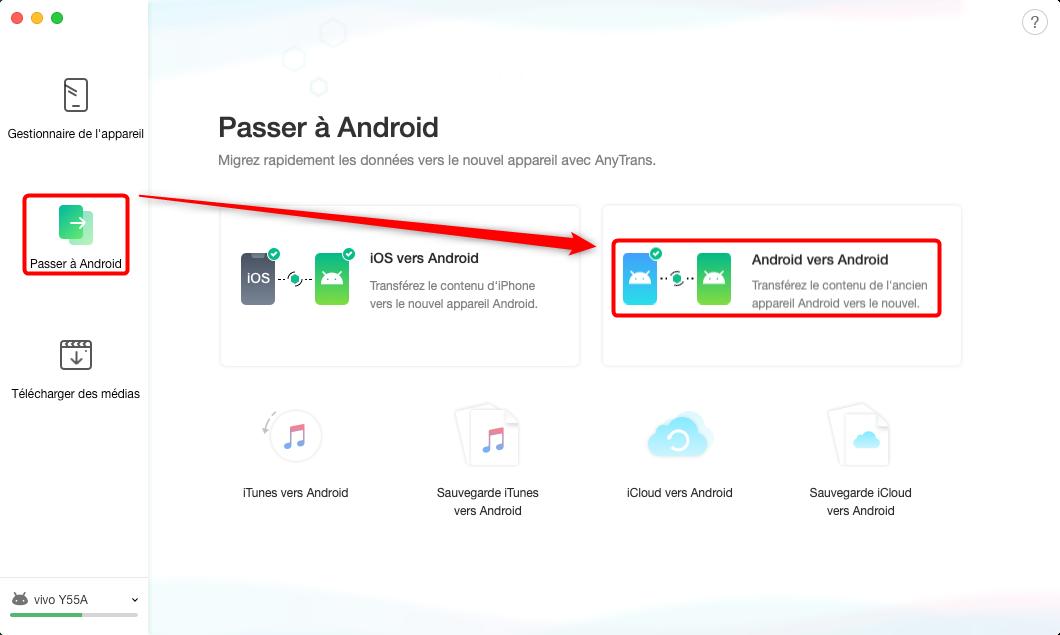
Note: On Pixel phones running Android 10, there is a backup option in the System tab of settings, but the location varies on other phones. The easiest way to find it is to type “backup” in the settings search bar.
3. Android to Android Data Transfer via Builder App
It is also possible to transfer data between Android systems, using the manufacturer's application. Some brands offer applications developed specifically for data transfer. You can use them by following the steps offered by the applications.
Here are some of these best-known apps by brand:
4. Transfer All Android Data to Android by Tap & Go
The Tap & Go feature of Samsung Galaxy or other Android phones makes it easy to transfer data from an old to a new Android phone. Below are the steps to transfer this data to a new Android phone using Tap & Go.
The Tap & Go feature is only available when setting up a new Android phone.
Once the Android phone is set up, you will not be able to return to the Tap & Go screen. The only way to get back there is to reset your phone and go through the setup process again until you reach the Tap screen & Go.
If you have a new or factory reset Android phone, follow the steps below to transfer your various data; contacts, photos etc… with Tap & Go.
5. Transfer Android Apps to Android with AppTrans
If you want to directly transfer Android apps to another Android phone, iMobie offers AppTrans software for you. This tool allows you to transfer all the apps or just a few as per your choice with just a few clicks.
Here's how to do it with AppTrans:
Conclusion
With these 5 different methods to ensure Android to Android data transfer, the choice is yours!
AnyDroid remains the most complete solution, which will allow you to make selective choices of data with very simplified management. Download AnyDroid to test it now. If you only want to transfer apps and quickly, try AppTrans.
You also have the solutions via Google and the different solutions that are offered by smartphone brands.
Do not hesitate to share these tips on your networks.
