You don't need to download anything to record calls from your Samsung, just follow a few simple steps.
Rest assured, you can be sure that you are not the only one who wanted to record calls from their Samsung. Although the mobiles of this powerful company offer this function natively, not everyone knows what to do to activate it. For this same reason, today we will explain how to record calls on a Samsung smartphone.
How to Record Phone Calls on Android
If you want to save important calls to your Samsung storage, you have come to the right place. After finding out how it's done, you'll be amazed at how easy the process is.
Record calls with your Samsung quickly and easily
Do you have a Samsung mobile and want to learn how to record calls? Well, you just need to do the following.
This is the configuration to record calls on Samsung
It is done! That's all you have to do to activate the call recording option from your Samsung. As you have seen, it is a really simple process. However, there are some things to keep in mind when you want to record calls.
If you don't see this option, be sure to open the phone app and confirm that you want to use this feature by default. If you've done all of this and still don't see the call recording option, it might be because Samsung hasn't enabled this feature in your country for legal reasons. If that's your case, the only thing you can do is find out if call recording is legal in your country or speak directly to a Samsung representative.
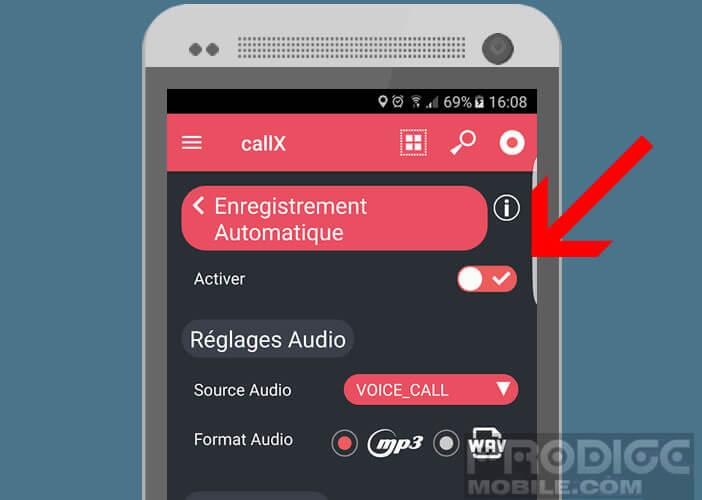
When you enable this feature, a call recording interface appears where you can start a recording or set up automatic recordings. This option has three different modes: automatically record all calls, those from unsaved numbers, or only trace specific numbers.
This is the interface of Samsung call recorder
Of course, you should keep in mind that automatic individual call recordings can be combined with any of the other behaviors. In the same way, you will always have the possibility to review the configuration when your device does not ring.
Did you realize? You don't need to download any third-party app to record calls with your Samsung Galaxy. As if that were not enough, we must point out that the recorder works even if the battery saving mode is activated, which can be very useful when you have to record something but your mobile battery is on the point. to run out.
How to Record Calls on Samsung Galaxy S5
In case your Samsung does not support this feature for whatever reason, you will need to download an app to record calls on Android. Although there are plenty of them on Google Play, we will recommend the ACR Call Recorder because it is effective and easy to use. This tool will automatically record your calls and automatically record them within the app itself so that you never have to worry about anything again.
On the other hand, we invite you to watch these tutorials to record WhatsApp calls and record Zoom meetings. Now nothing will escape you!
Related Topics: Mobile, Samsung
Do you use Instagram? Click here and join our Instagram community to be the first to see our stories: @andro4allcom
Do you use Telegram? Click here and enter our Telegram community to be the first to discover all the latest Android news: t.me/45Secondes.fr
45secondes is a new media, do not hesitate to share our article on social networks to give us a solid boost. 🙂
