With iOS 15, Apple took the opportunity to revamp certain apps such as the proprietary Safari browser and also Weather. It must be said that with the takeover of Dark Sky a few months earlier, it only took the developers a short time to recover some welcome options. And the result is very successful, with much-awaited features.
New design
Impossible to miss if you open the app for the first time with iOS 15: Weather is getting a complete facelift. We note in particular the arrival of the card format which separates the different menus well, like other apps such as Notes or Settings. In this way, the information is more airy and each section informs you at a glance about the weather of the day, the forecasts, the temperature or the sunset time.
Weather maps iOS 15 © iPhon.fr
However, it doesn't seem possible to move and add or remove some of these weather maps, like the widgets of iOS 15. It's a shame; you will therefore have to scroll the screen to the bottom if you want to know, for example, the air pressure, the visibility, the humidity, the feeling or the speed and direction of the wind.
Animated weather backgrounds
It's also hard not to notice: the new animated backgrounds for Weather on iOS 15 help you know the status of your weather by real time, regardless of the city chosen. Apple digitizes the sky as it should look at the same time. You can therefore see moving clouds there if the weather is grayish, rays of sunshine if on the contrary it is sunny, a blue sky, simple clearings, rain whose drops are more or less intense depending on the measurements or even a simple drizzle.
Be careful though! Because this novelty, although delivered with iOS 15, is not available on all iPhones. Apple has indeed explained that generating such backgrounds so faithful to reality requires increased performance from the processor, which we would not find on mobiles released before November 2017. The Neural Engine of the A15 Bionic chip included in the iPhone 13 and its versions, however, does the job very well. Same thing for our iPhone XR.
Weather maps
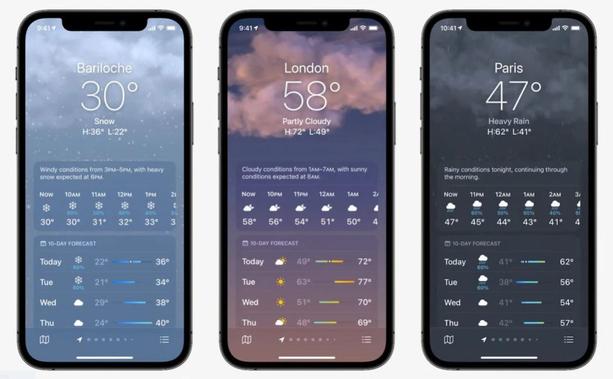
The three main new features of the Weather app relate to air quality, temperature readings and rain forecasts. These statistics are compiled in 2D plans, with a shortcut to display this or that layer among these three, one to change the city and a last one to geolocate you in real time. Note that to do this, you must first have authorized Weather to access your position. To do this, go to iOS 15 Settings.
layers Weather iOS 15 © iPhon.fr
Air quality
To find out if it is good to go out without a mask or not, open the Weather app on iOS 15 and choose the map of the city you are interested in. Next, scroll down to AIR QUALITY (or AIR POLLUTION). This is where Apple gives you a quick overview of the level of pollution, with a color scale where green means you can go outside while red is much more of a concern.
By touching More information…, you will be able to take advantage of some additional information, in particular to explain how to behave in the face of the measurements collected. iOS 15 also specifies which is the main Pollutant to be feared, for example PM10 particles or ozone, which the software presents as “generally high due to road traffic, the combustion of fossil fuels and fires”. Convenient to know when to activate your connected air purifier at home, for example.
air quality Weather iOS 15 © iPhon.fr
Unfortunately, weather data for air quality is not yet available for all cities. We know, however, that other versions of iOS are under development at Apple; so maybe it's only a matter of time before we see more compatible localities.
Temperature
The TEMPERATURE map displays on a planisphere the temperature according to the location. For more detailed data, tap More info… and the image will enlarge. Weather then displays a pin with the current temperature of the city in question, with the lower left the minimum and the lower right the maximum. On the map, the temperatures are represented by colors: blue for the coldest, red for the hottest. If you zoom out, you will also be able to see the temperature of other cities that you have previously recorded in your Weather app.
temperature Weather iOS 15 © iPhon.fr
Precipitation with iOS 15
Now let's move on to what everyone particularly dreads before setting their nose outside: rain. If you're in a city where it's raining, Apple first displays the rain level and predicts the time to come. You may also see a card appear that says Don't Take the Rain. Then tap Enable Notifications, and Weather will notify you when “episode of rain or snow starts and stops”. Of course, also check that you haven't set your alerts to a very restrictive Do Not Disturb mode with Focus.
The precipitation planisphere also uses colors, with light blue for light precipitation and yellow for heavy precipitation. An animation for the next hour is also displayed at the bottom of the screen, with a control button to start or stop it like a real video. By zooming out of the map, the forecast changes to twelve hours.
rain Weather iOS 15 © iPhon.fr
You will also notice that these animations take a little time to load, so we advise you to switch to Wi-Fi or 4G to enjoy them without slowing down.
It also seems that not all cities are compatible with the precipitation animation. For example, we were unable to obtain reliable information on rain in Bucharest, even though the weather was not very good.
